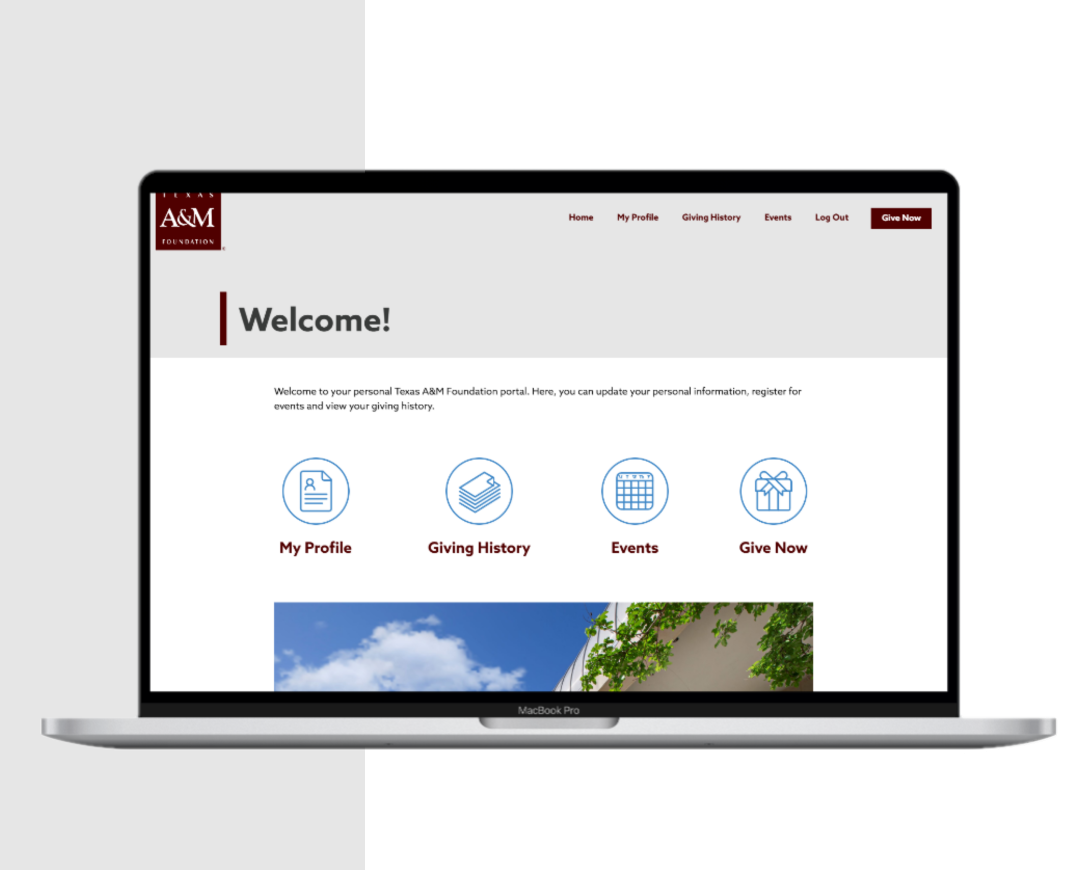You may be able to double, triple or quadruple the amount of your gift by taking advantage of a corporate matching program. Click here to find your company.
 We have partnered with Authorize.Net, a leading payment gateway since 1996, to accept credit cards safely and securely.
We have partnered with Authorize.Net, a leading payment gateway since 1996, to accept credit cards safely and securely.
The Authorize.Net Payment Gateway manages the complex routing of sensitive customer information through the electronic check and credit card processing networks.
The company adheres to strict industry standards for payment processing, including:
- 128-bit Secure Sockets Layer (SSL) technology for secure Internet Protocol (IP) transactions.
- Industry leading encryption hardware and software methods and security protocols to protect customer information.
- Compliance with the Payment Card Industry Data Security Standard (PCI DSS).